1. Log in to your TotHost account
First, you need to access your TotHost account at: https://billing.tothost.vn/
If you don’t have an account, please create one at the Cloud Gate portal.
2. Guide to upgrade Cloud VPS TOT M and TOT D
To upgrade the configuration of your current Cloud VPS TOT M or TOT D (VMWare virtualization), you can follow these steps:
Step 1: Access Services > Service Management > Select the service you want to upgrade.
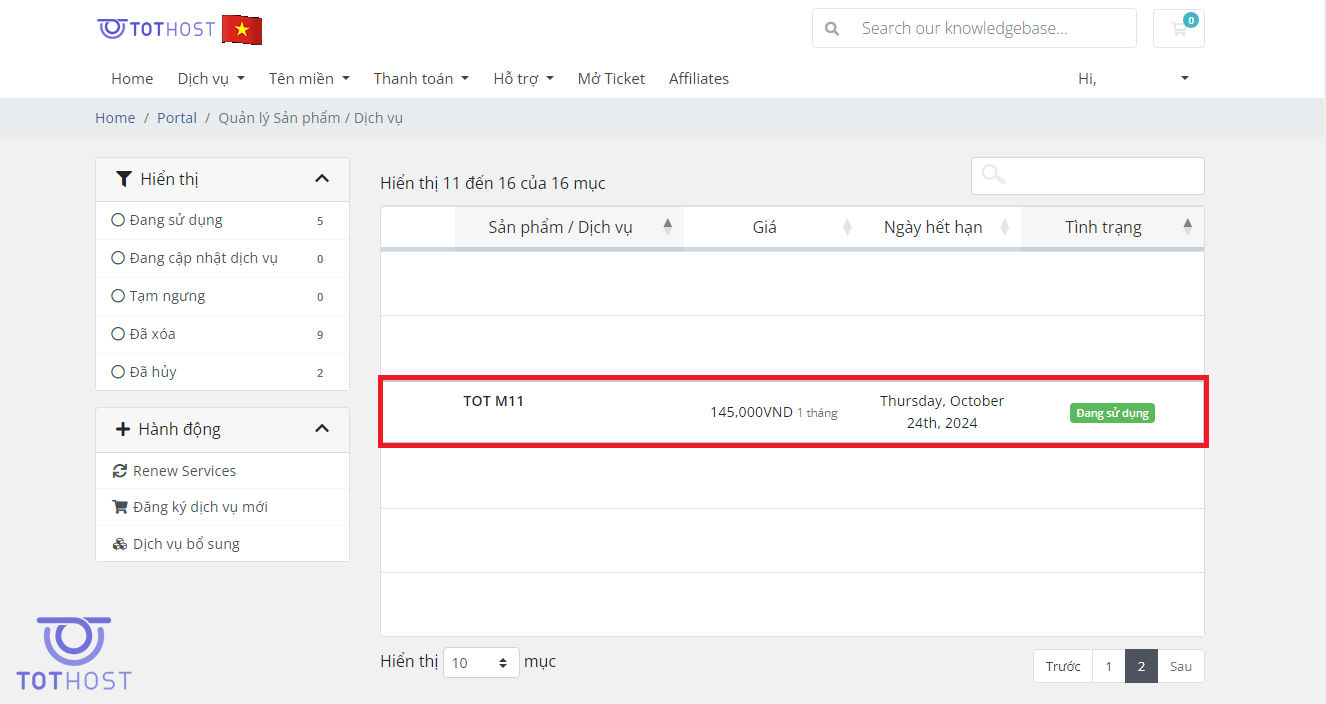
Step 2: Click the green Upgrade button.
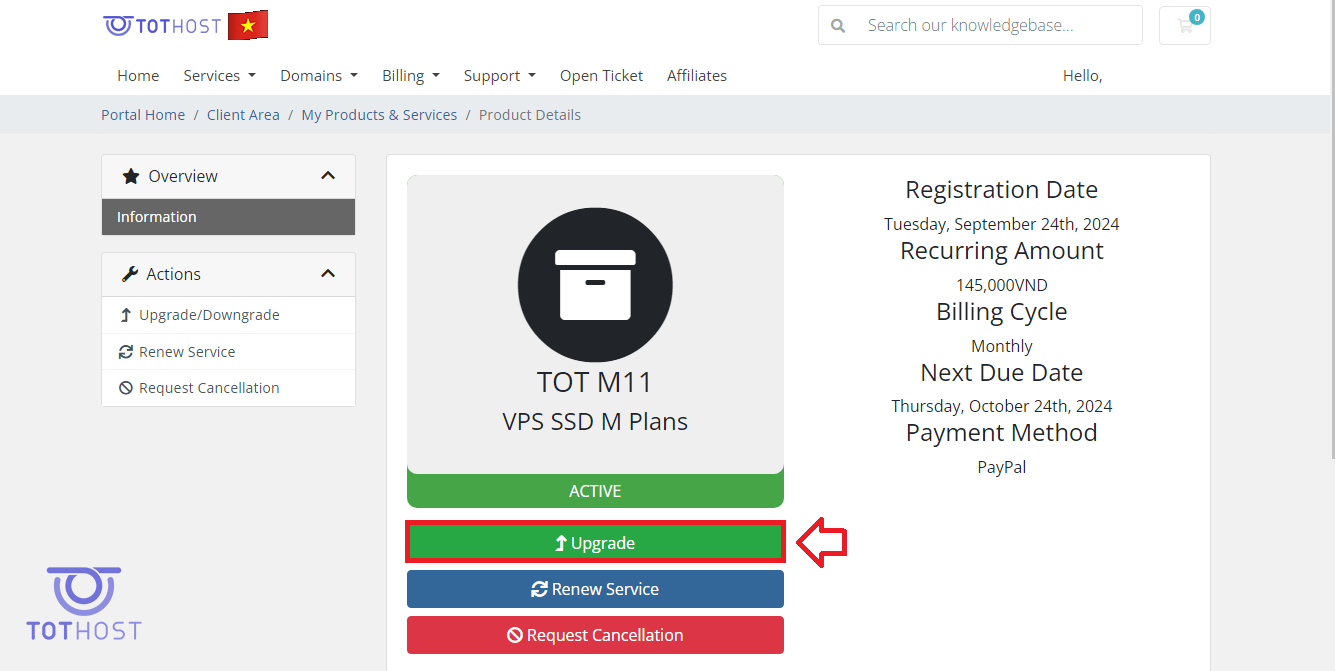
The system will then display the configurations you can upgrade to, for example, from M11 to M12, M22, etc.
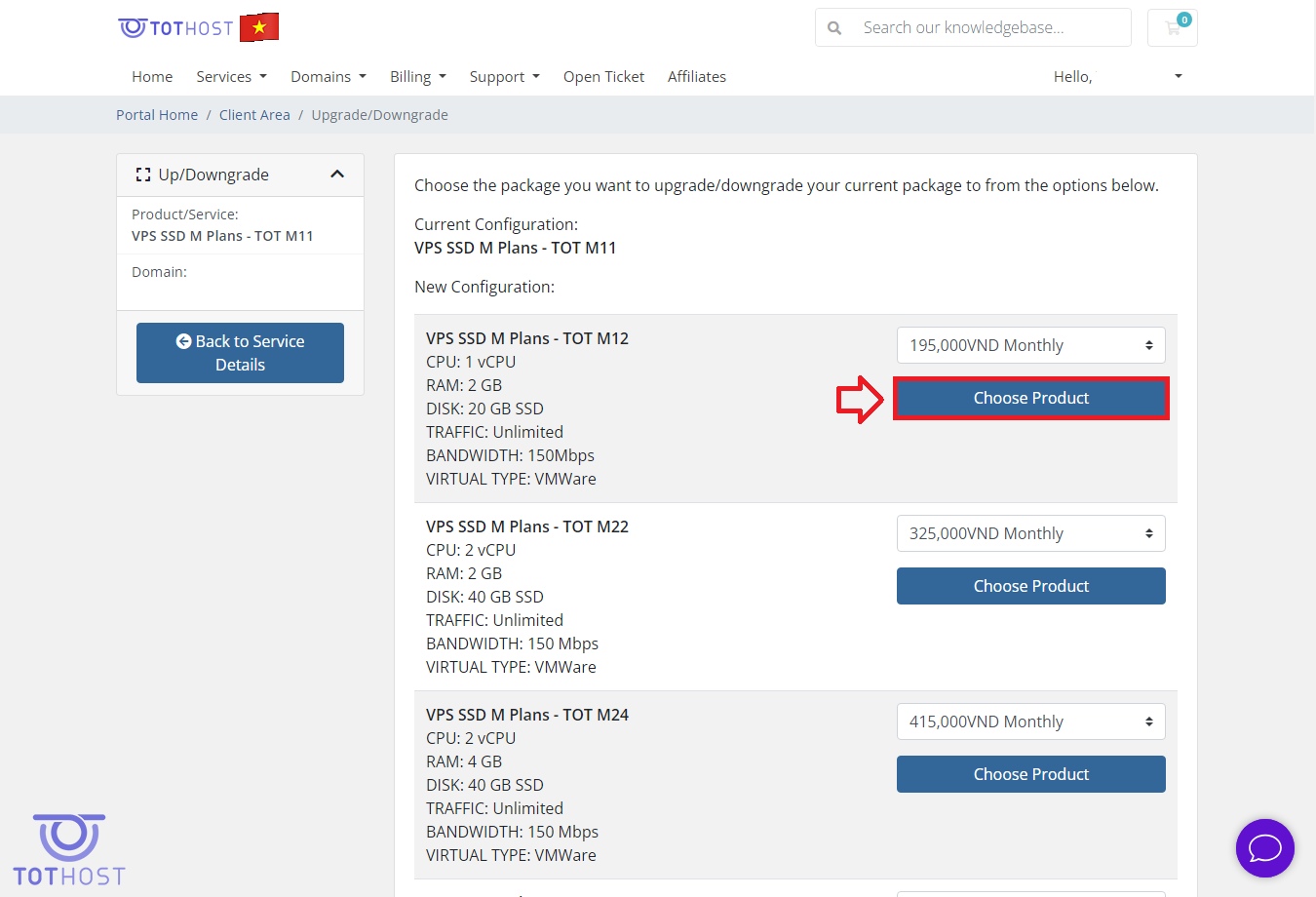
Step 3: Choose the configuration you want to upgrade, the control panel will show information including the cost to upgrade the service:

Click Continue, then proceed to payment and please wait a few minutes for the system to upgrade your configuration!
Guide Link: https://tothost.vn/en/guide-to-upgrade-cloud-vps-tot-m-and-tot-d


