1. Access VPS TOT K's control panel | Vào Control Panel của VPS TOT K
After having registered VPS on billing.tothost.vn, click on OPEN CONTROL PANEL to access service's control panel.
Sau khi đăng ký gói VPS TOT K trên cổng CloudGate billing.tothost.vn, bấm vào OPEN CONTROL PANEL để vào được PANEL quản trị của dịch vụ.
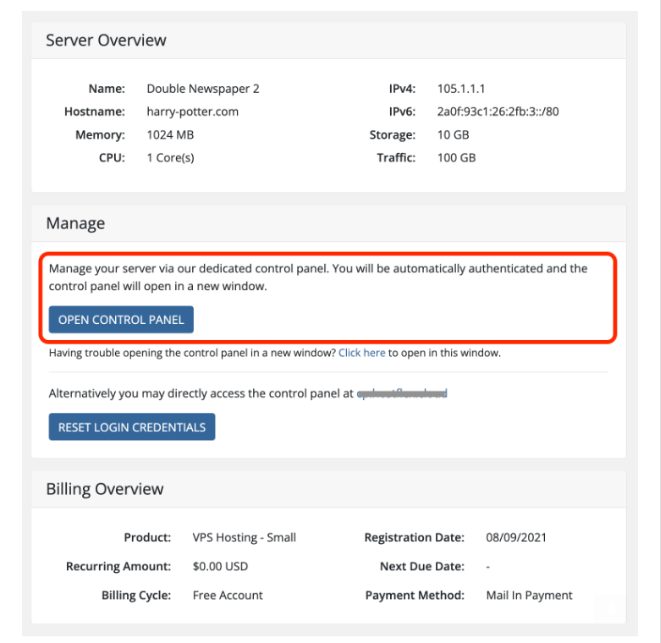
2. Set up SSH keys | Cài đặt SSH keys:
Chọn tab SSH Keys sau đó bấm Add key/ Choose SSH Keys tab, then click on Add Key button
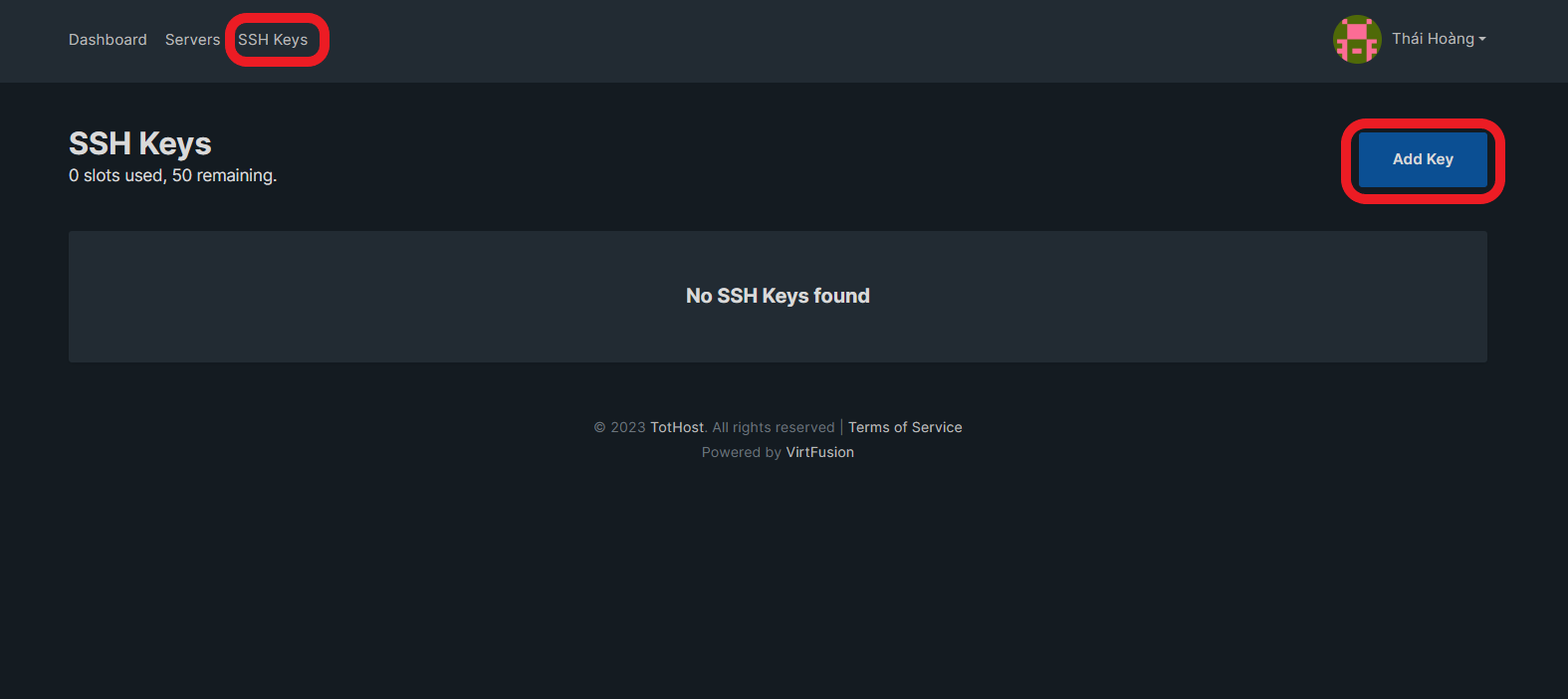
Hộp thoại Add SSH Key xuất hiện. Ở đây, các bạn có thể chọn tên cho SSH Key của bạn. Ở phần Generate Key Pair, chọn các setting bạn cần, sau đó bấm Generate.
The Add SSH Key box appears, you could set name for your SSH Key here. Belows, in the Generate Key Pair, set up as your need and click Generate.
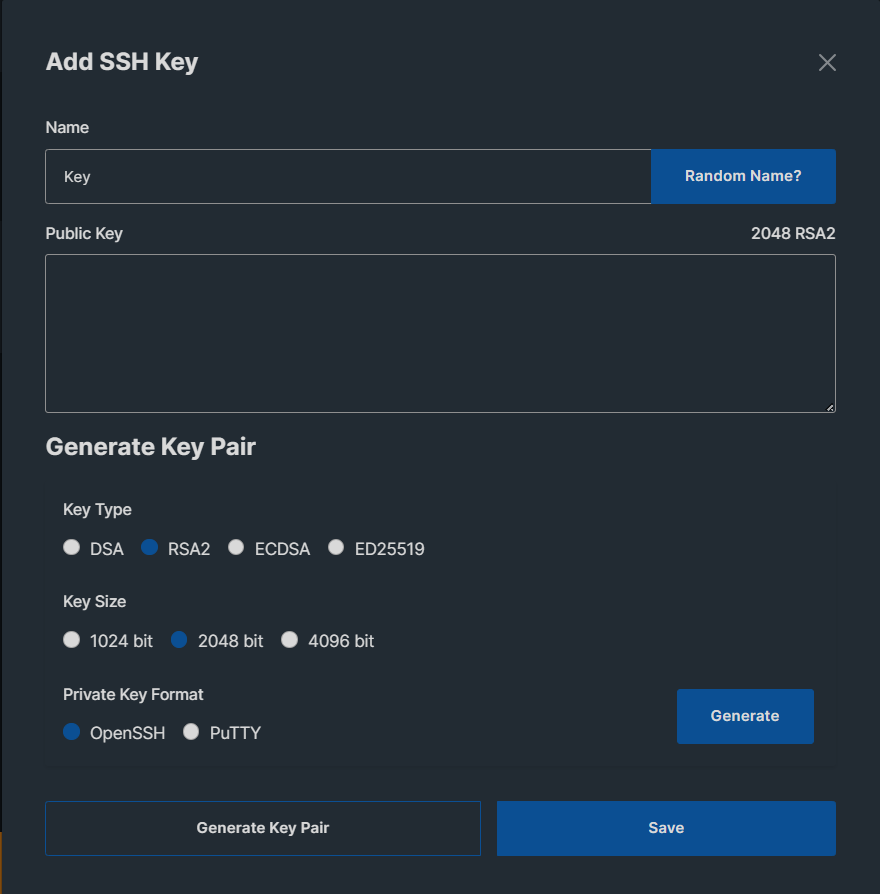
3. Create SSH Key file | Tạo file SSH Key
Copy Private Key into Notepad and choose Save As and save the file as type .ppk
Copy đoạn mã Private Key ở mục Private Key vào Notepad và lưu file dưới định dạng .ppk bằng cách chọn Save As với Save as type là .ppk


4. Install your VPS and choose the SSH Key which was generated.
Khởi tạo VPS và chọn SSH key vừa tạo.

5. Set up on MobaXterm | Cài đặt trên MobaXterm
Open the MobaXterm, choose Session -> Choose SSH -> Fill out the information of your VPS: IP, username root; check the option "Use private key" and upload the SSH Key file. Click OK.
Mở ứng dụng MobaXterm, chọn Session -> Chọn SSH -> Điền thông tin IP VPS của bạn: IP, username root, tích vào tùy chọn Use private key và tải file thông tin SSH key vừa tạo lên. Cuối cùng bấm OK.


